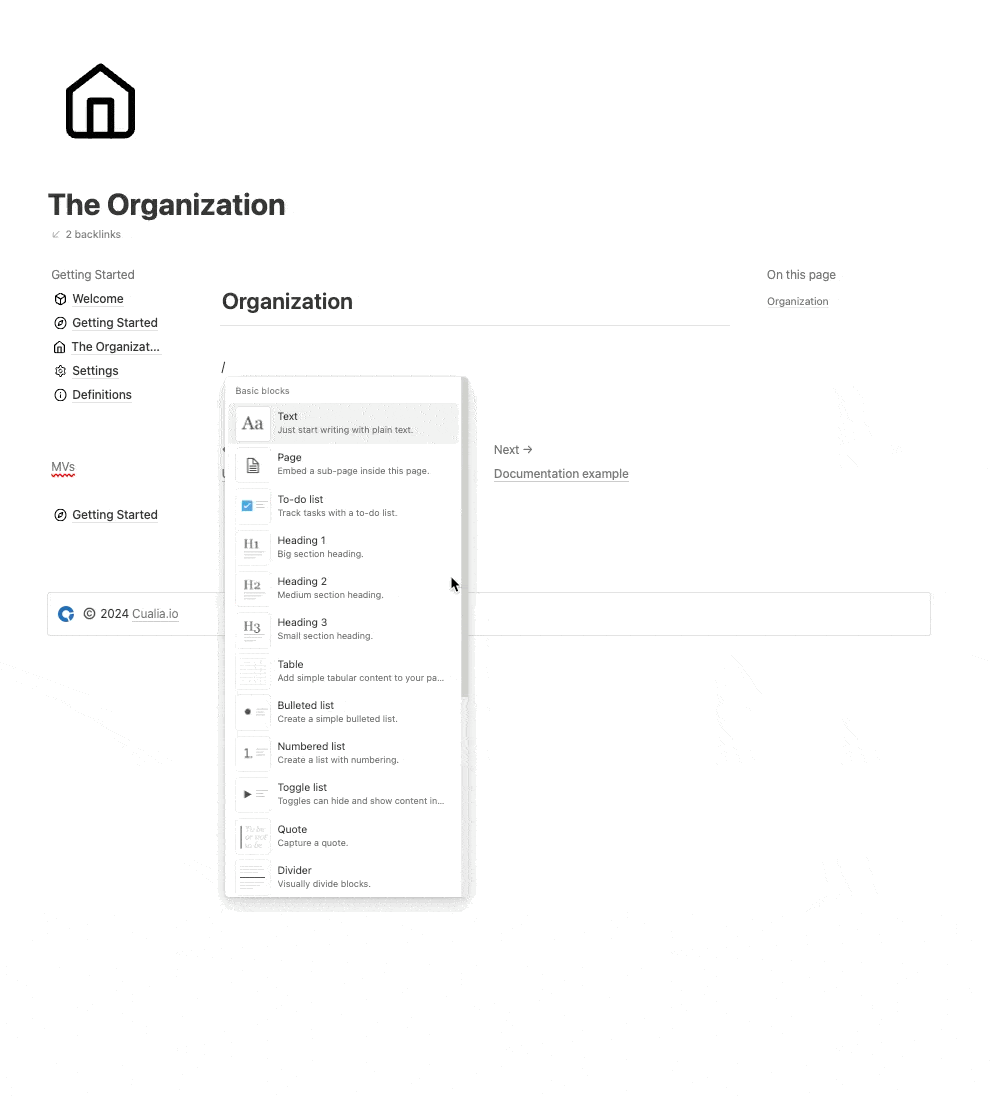🧠 One Liner
A single concise, and compelling sentence that provides a narrative of the document takeaways.
Our docs at https://docs.cualia.io are available for users to navigate and learn about how to use https://app.cualia.io
- 🧠 One Liner
- 🥡 Takeaways
- 🐊 Content
- How it Works
- Add a Page
- General Structure
- Our Example Organization
- Dos and Donts
- Do
- Don’t
- How to Add a Page
- How to Add a Definitions Table
🥡 Takeaways
Primary points of the document in a short but cohesively exhaustive bullet point narrative.
- Cualia docs are available at https://docs.cualia.io/, hosted on super.so, and the data is sourced from
Cualia Support Docs within this Notion Repo
- When
Cualia Support Docs in Notion is updated, the changes are LIVE
- A definitions table in **Cualia Support Docs Definitions (Public)** is used to keep the library of definitions and can be placed inside pages through tags and filters
- They will only be shown if set to show LIVE
- We consistent Content Guideline
🐊 Content
The information, details and materials. Including text, data, action plans, diagrams, charts, and table. Anything not part of the preceding sections belongs here.
How it Works
Live Site Location: Cualia.io Support Docs
This is where users will visit to see our docs
Super.so is a service that allows us to pull pages from our support docs and push designs and documents to docs.cualia.io
For more design cases, see Aether for documentation on additional designs
Where to Edit: 
The homepage is 
When you make a change to our support docs in Notion, they update the website.
Add a Page


General Structure
- Title
- Go with best judgement
- For icons go here → Notion Icons (super.so)
- or Noun Project: Free Icons & Stock Photos for Everything (thenounproject.com) (login details in the vault)
- H1 - 🚩 Overview
- What the main features for this section is
- H1 - 🧠 Lab Juice (used for knowledge)
- Description
- H2 - Definitions - Should have a list of all the definitions used in the page
- Use a table from **Cualia Support Docs Definitions (Public)**
- H2 - Other Info
- H1 - 📦 Subscription Plans
- Uses the format below. In general just the free plan is necessary depending on the feature/page
- As of @May 18, 2024 since we don’t have an org plan, that can be skipped and added later
Free Plan Limited to 1 location, department and analyzer
Core Lab Plan Can have 1 lab, unlimited departments and analyzers
Organization Plan Unlimited labs, departments, and analyzers
The content section repeats. It is broken into major feature within the page
- H1 - 🚀 {Objective} | The title should state an objectives like “Start an MV”, Set your Tests and Experiments, “Set your Acceptance Criterias”
- One line sentence describing it
- H2 - {Sub objective}
- How to do it
- Optional: Offer an example from Our Example Organization
- H1 - ❓FAQs
Our Example Organization
Use the example of PM Labs when explaining concepts
Use the example of Sara Jones who is a Lab Manager, ASCP
We will be using a hematology instrument for testing quantitative testing and the filmarray for qualitative.
Login
Email: sara@cualia.io
Password: $$testtest1
Dos and Donts
Do
- Use principles from
- Use graphics and images
- Make it aesthetic
- Be consistent in formatting and structure
Don’t
- Use unreferenced sources
- Plagiarize
- Use low quality images
- Start sentences with transitional adverbs like: “First, “ or “Simply”
How to Add a Page
In 

How to Add a Definitions Table
All our definitions are available here → **Cualia Support Docs Definitions (Public)**
To add specific definitions to any page you can use Tags and Filters. For example, we want the terms Organization, Department and Labs defined in our support docs. We create a tag for the page we want it to show up. In this case we’ve labeled it, The Organization.

In